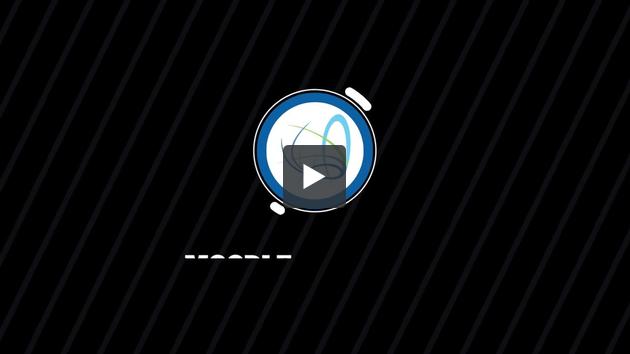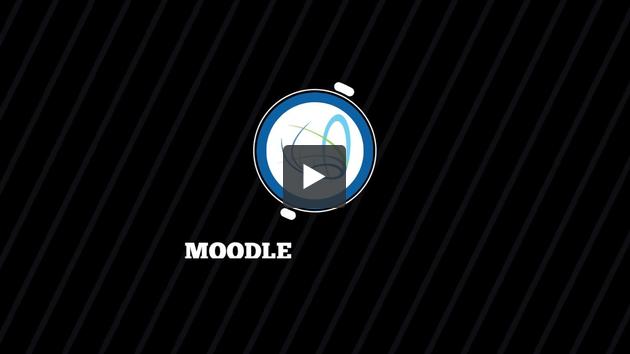Special | A | B | C | D | E | F | G | H | I | J | K | L | M | N | O | P | Q | R | S | T | U | V | W | X | Y | Z | ALL
H |
|---|
How can I change my forum subscription?If you would like to unsubscribe from a forum, simply enter the forum, hit "manage forum subscriptions" and click the blue button that says "Yes". It will change to a "No". You cannot unsubscribe from the Announcements Lounge on the Moodle Helps and Resources page. At any time if you would like to resubscribe, repeat the process so that the button says yes. If you would like to unsubscribe from all forums in a unit at once: 1. Click on "Course Dashboard"2. Scroll down to the Activities section 3. Click on "Advanced Forums" 4. At the top of the page Click "unsubscribe from all forums" To change the types of notifications you get, check out our "How do I change my notification settings?" FAQ!
| |
How do I change my notification settings?Click on the notification symbol, top right.  This will show you a list of all of your notifications. Click on the cog symbol here in the top right.  This will redirect you to a page of notification preferences. Web notifications will affect those notifications you receive under the bell, email via email, and mobile via the mobile app if installed.
Some of these settings are fairly self-explanatory, but we will explain those that are a little vague.
If you need any assistance with this please contact us at moodle@acom.edu.au. If you would like to know how to unsubscribe from a forum please see our FAQ, "How can I change my forum subscription?" | ||
How do I get around the site?
Moodle Tutorial Site Navigation | ||||||||||||
How do I get rid of Grammarly comments?If you upload a document to Grammarly and then download it after making a series of changes you'll find your document littered with comments made by Grammarly. Don't lose hope! Follow these instructions (scroll down to the heading "Delete Comments") to quickly delete all of the comments in your document. For more detailed instructions on comments click here.
Now you can happily submit for marking! | |
How do I replace an assignment file?If you have accidentally uploaded the wrong file to your assignment, navigate to the Assignment in Moodle and hit Edit Submission:
Then hit the file icon:
and then hit delete:
You will now be able to upload a new file. Please note that if you update your file past the due date your submission will be considered late. | |
How do I see my feedback?Once you have been notified that you have feedback from your marker, you can navigate to the assignment in Moodle and under the feedback section click on the percentage symbol as pictured below.
This will open up a new tab where you can see your feedback in Feedback Studio. To ensure your marker’s comments are visible, navigate to the hamburger icon pictured below and tick “Grading”.
| |
How do I see my grades?
| ||||||
How do I submit an assignment?
Please contact us at moodle@acom.edu.au if you have difficulties submitting your assignment file. | ||||||||||||||
How do I submit to Turnitin?Turnitin is integrated directly in our Moodle site. When you are ready to check your assignment’s originality score, go to the assignment you are submitting to and upload your file like normal. Turnitin will generate an Originality Report that we suggest you have a look over before you consider your assignment fully submitted. | |
Background Colour
Font Face
Font Kerning
Font Size
Image Visibility
Letter Spacing
Line Height
Link Highlight
Text Colour
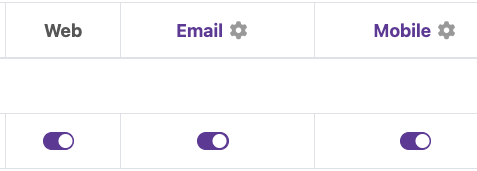
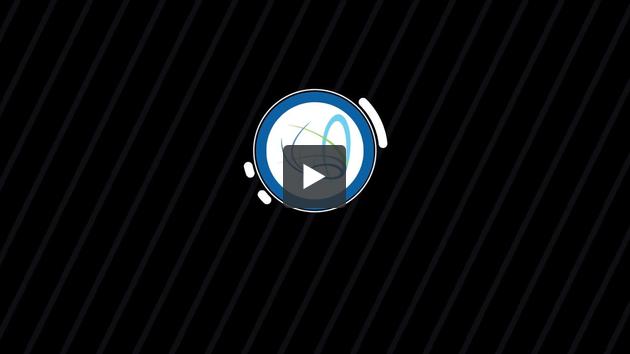



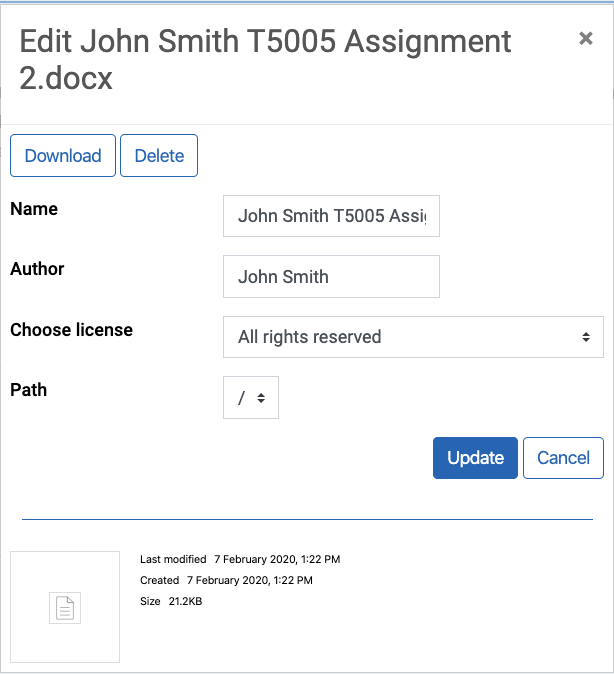

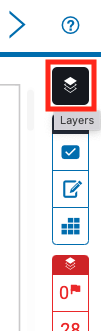 -->
-->