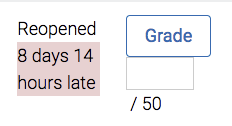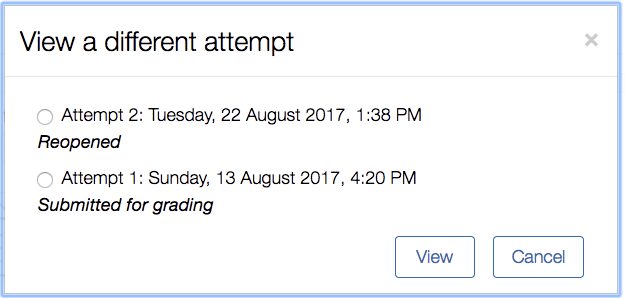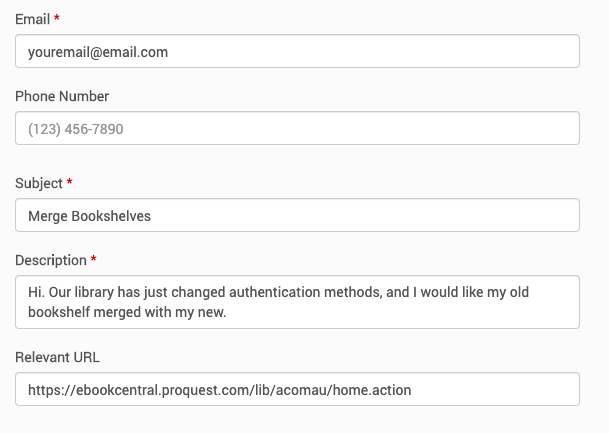The Australian College of Ministries
Moodle Helps
Special | A | B | C | D | E | F | G | H | I | J | K | L | M | N | O | P | Q | R | S | T | U | V | W | X | Y | Z | ALL
H |
|---|
How can I change my forum subscription?If you would like to unsubscribe from a forum, simply enter the forum, hit "manage forum subscriptions" and click the blue button that says "Yes". It will change to a "No". You cannot unsubscribe from the Announcements Lounge on the Moodle Helps and Resources page. At any time if you would like to resubscribe, repeat the process so that the button says yes. If you would like to unsubscribe from all forums in a unit at once: 1. Click on "Course Dashboard"2. Scroll down to the Activities section 3. Click on "Advanced Forums" 4. At the top of the page Click "unsubscribe from all forums" To change the types of notifications you get, check out our "How do I change my notification settings?" FAQ!
| |
How do I change my notification settings?Click on the notification symbol, top right.  This will show you a list of all of your notifications. Click on the cog symbol here in the top right.  This will redirect you to a page of notification preferences. Web notifications will affect those notifications you receive under the bell, and email via email.
You will notice that some of the preferences will be locked, but you can adjust any of the other preferences.
Some of these settings are fairly self-explanatory, but we will explain those that are a little vague.
If you need any assistance with this please contact us at moodle@acom.edu.au. If you would like to know how to unsubscribe from a forum please see our FAQ, "How can I change my forum subscription?" | |
How do I get around the site?
| ||||||||||||||
How do I get rid of Grammarly comments?If you upload a document to Grammarly and then download it after making a series of changes you'll find your document littered with comments made by Grammarly. Don't lose hope! Follow these instructions (scroll down to the heading "Delete Comments") to quickly delete all of the comments in your document. For more detailed instructions on comments click here.
Now you can happily submit for marking! | |
How do I grade forums?
| ||||||||||||
How do I grade forums? (from T1 2024)
| |
How do I paste from the marking grid into an assignment?Done with your marking and ready to insert? Your grid should look something like this in your excel file, with all the relevant fields filled out:
Click this yellow cell underneath the grid:
Then, go to the file you wish to insert the grid into, click where you want to insert it and then right click. You should see something like this:
Select "paste special" and you will see something like this:
You can select either "picture" or "PDF", but I find that "PDF" gives a cleaner image. Then, hit "ok" and your grid will be inserted!
| |
How do I replace an assignment file?If you have accidentally uploaded the wrong file to your assignment, navigate to the Assignment in Moodle and hit Edit Submission:
Then hit the file icon:
and then hit delete:
You will now be able to upload a new file. Please note that if you update your file past the due date your submission will be considered late. | |
How do I schedule a marker workshop session?Select this link here to be redirected to the request form for the marker workshop sessions. | |
How do I see my feedback?Once you have been notified that you have feedback from your marker, you can navigate to the assignment in Moodle and under the feedback section click on the percentage symbol as pictured below.
This will open up a new tab where you can see your feedback in Feedback Studio. To ensure your marker’s comments are visible, navigate to the hamburger icon pictured below and tick “Grading”.
| |
How do I see my grades?
| ||||||
How do I submit an assignment?
Please contact us at moodle@acom.edu.au if you have difficulties submitting your assignment file. | ||||||||||||||
How do I submit to Turnitin?Turnitin is integrated directly in our Moodle site. When you are ready to check your assignment’s originality score, go to the assignment you are submitting to and upload your file like normal. Turnitin will generate an Originality Report that we suggest you have a look over before you consider your assignment fully submitted. | |
How do I sync my Moodle calendar to another calendar?It's possible to sync your Moodle calendar with an iCalendar, or a Google calendar (or any other kind of calendar that allows subscriptions). Read on to find out how: Go to "My Courses". Click on "View my Calendar". Now, scroll down to "Export Calendar". You will be presented with a number of options. You can select the following to sync your entire Moodle Calendar. This will include all assessment dates barring forums. You will need to enter forum dates manually.
As you can see, the custom range syncs until the next year, however, once the sync is set the dates and events will continue to update indefinitely. Click "Get calendar URL" and copy the URL.
TO IMPORT TO ICAL: Go to Calendar: File. Select "New Calendar Subscription".
Paste the URL into the field provided.
TO IMPORT TO GOOGLE CALENDAR: Go to Google Calendar. Under Other Calendar's dropdown menu select "Add by URL".
Paste the URL into the field provided.
| |
How do I view the first attempt after a student has failed an assignment?If an assignment receives a fail grade, Moodle automatically re-opens that assessment in preparation for a resubmission. The student will see a pop-up giving them instructions regarding our policy for resubmission and their eligibility. The grading table automatically "clears" the first attempt, in preparation for the second, so it seems that information that the marker inserted has vanished. This is not so. To view the first attempt from the grading table, click on Grade.
From here, you can scroll down to the bottom and click on "view a different attempt".
If you wish to view a different attempt in the Moodlerooms Grader, simply use the dropdown on the far left:
| |
How many times can I submit before the due date?You can submit to your assignment, check the report, make changes and resubmit to the assignment up to three times before the assignment is due. After this, the report will take 24hrs to generate. You can still submit, but Turnitin will take longer to generate subsequent reports. | |
How to merge your old Bookshelf with your new oneTo merge your old Bookshelf from the ProQuest eBook Central database to your new account, submit a case with the following information:
In the description, you must provide your old username (probably your email address) and your current username. To find your current username, navigate to ProQuest eBook Central via MyAthens (the library portal) > Settings (top right) > Profile.
e.g.: Hi. Our library has just changed authentication methods, and I would like my old bookshelf merged with my new. My old username is: esouthwell@acom.edu.au My current username is: athens_049a200000be674 Thanks! Emily Copy this URL into the last field: https://ebookcentral.proquest.com/lib/acomau/home.action | |
How to Take Notes as You StudyWriting any kind of assessment not only requires copious reading and also effective note taking. This Fact Sheet will help you establish your own system. | |
How to Write a Book ReviewDownload the following document for details | |
How to Write a Literature ReviewDownload the following document for details | |
How to Write an Academic EssayThis guide provides you with a step-by-step method of breaking down the assignment question and answering it fully. Use this link to download a printable list of Task Words.
| |
How to Write an Annotated BibliographyDownload the following document for details | |
How to Write an Exegetical EssayDownload the following document for details | |
How to Write an Historical Document StudyDownload the following document for details | |
How to write an introduction and conclusion
| |








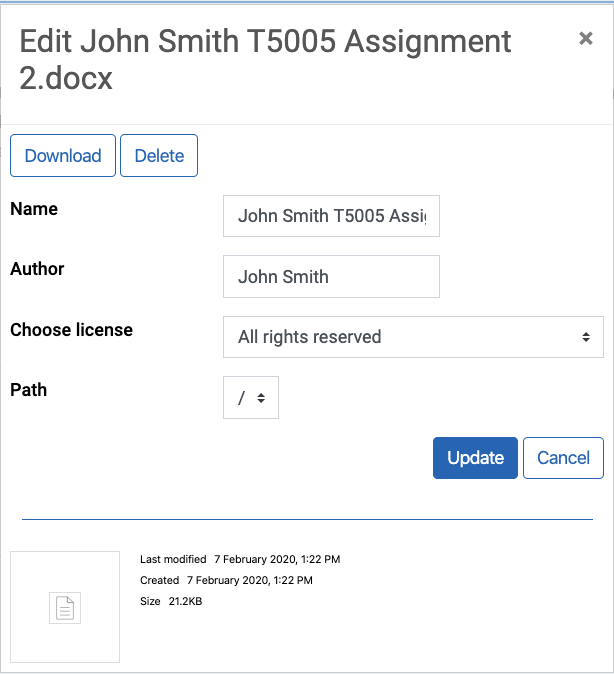

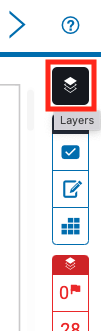 -->
-->